Drawing Tools - Editing object information
Using the Object Information menu
Anne Dullemond
Last Update 3 ani în urmă
After drawing or placing any area or object, you can further define its parameters by selecting it on the map. Selecting an area or object opens the Object Information menu on the right side of the screen. By using the tabs at the top of the menu various options can be explored, based on the type of area or object you have selected. This page will explain various tabs by order of appearance. To edit multiple objects at the same time, use our Multi Object Editor, as explained here.
General
Every area or object has a General tab. This tab allows you to categorize, name, color and resize the selected area or object. Any object or function area that is correctly and completely located within a subarea will be defined as part of that subarea and its corresponding name will show up under Sub Area in the General tab.

Timeline
Every area or object has a Timeline tab. For more information on project timelines, see our Project timelines page.
Calculations
Project areas, subareas and real estate objects have access to the Calculations tab. Based on your selection the window will show a variety of information. See our Financial Calculations page for a detailed description.
Generate
Both function areas and new apartment real estate have a Generate tab. Each of these function differently:
- In the case of function areas, this tab gives you access to the Building Generator, explained on this page.
- In the case of apartments, this tab gives you access to the Apartment Generator, explained on this page.
Note that both generators are still in Beta.

Roofs
All new real estate have a Roof tab. This tab allows you to generate various shapes of roofs.
Note that this functionality is still in Beta.