Drawing Tools for Projects - Overview
Getting started
Jacob Siebelt
Last Update 39 分钟前
The 3D Cityplanner allows detailed and insightful data driven project development through the use of our project tools.
We first give an overview of the possibilities and then we'll get started.
With the use of our library of definable project areas, it is possible to segment a project area into well defined subareas which can be moved and adjusted on the fly. It is possible to either define or generate new real estate or remove existing real estate in case of urban transformation projects. With the use of our calculation systems all your project information like land use, project costs and revenues are available in one place. Furthermore, it is possible to export your projects or calculations as Geojson, KML, Shapefile or .csv files. As explained in bookmarks, projects can be saved as a bookmark in our program and shared as an iframe so it can be displayed as an interactive part of your website.
The articles in this category explain how to set up a project, draw areas like project areas, subareas and real estate and how to edit these objects.

Let's get started. By clicking the ‘Show Project Tools’ button at the bottom-left of your interface, you open the project tools menu.
Drawing anything on the map requires creating a project first. Start by pressing the 'create a new project' button. Name your project however you desire and press 'create'. You are now ready to start drawing.
Click here for a description on how to start drawing.

Before you start drawing, it is important to realize that proper project management will help you in keeping your work organized.
Hover over the icon next to 'create new project'. A menu will pop up with some project management tools. Using these tools to rename, delete, copy or export your project will help you in the long run. There are more management tools available which are explained on a separate page.
Also note that all your projects will automatically be saved in your map layer menu under a separate category called 'projects'. Based on your selected map layers, it is possible to toggle between various projects or to view or hide certain data layers. Using these functionalities allows you to work in a data-driven manner.