Bookmarks
Jacob Siebelt
Last Update há 6 meses

With Bookmarks you are able to customize a combination of map layers and visual settings to create visual overviews of your projects or research. The Bookmarks menu can be accessed at the top-left menu of your screen.
By clicking on the 'Save' button below a bookmark you will be able to save your current selected view, containing:
• Map layers (including projects) that you have enabled (from Maps and layers)
• The visual settings (from Tools and visualization settings).
• The option to ' Lock Data ' (from Locking or Reloading map information)
By clicking 'Add' in the top right corner, you can add a new bookmark to your bookmark list.
A bookmark can also be loaded and shared from this menu.
Load
Clicking the 'Load' option under a bookmark loads that specific bookmark as previously saved.
Share (beta)
Our 'Share' function is quite powerful and allows sharing your view with non-users in two specific ways:
With a direct link anyone can open an instance of the 3D-Cityplanner in their browser and access your specified view straight away. This allows for easy insight into data layers and drawn projects.
Alternatively, you can embed your specified view in a web page by copying the <iframe> and inserting it into you web code.
This allows you to add your visualization as part of, for example, a project development website.
See our website http://digital-twin-city.com for some great examples of web-embeded views.