Rules for drawing projects
How to properly draw complete projects
Jacob Siebelt
Last Update 7 maanden geleden
When using the project tools, there are a couple of rules that need to be followed in order to draw objects correctly, for proper calculations to be made and corrects results to be shown in your project dashboard.
Rules of thumbs when drawing
- An area or object can never consist of less than three points.
- Draw the general outline of an object or area first. Add more points later with the ‘Insert’ button to further detail its contours.
- Always draw within your project area.
Project areas, subareas and function areas
By default, projects can be defined on 4 different levels:
1. The project area
2. Subareas
3. Function areas
4. Real estate
These levels each allow for more accurate calculations, but need to be properly drawn and managed.

The project area (1) always defines the complete area where a development plan takes place. Always include any existing real estate that will be altered in your project. It is possible to define more than one project area in one project. However, the system consider all your project areas as one project.
After drawing your project area, define subareas (2) within the project area. Note that you do not have to define all surface area of your project. Any undefined area within your project area will be considered as 'leftover' and will not be included when calculating certain developmental costs and revenues.
Subareas define where you want certain types of development. Common types of subareas are argicultural areas, housing areas, office locations and retail locations, among others.
To define where specific development within a subarea will take place, use function areas (3). Always draw function areas within subareas.
Functional areas are optional and not required to make relatively accurate plans for use, costs and revenues of land. In the Object information tab 'Calculations' you have the option to choose between a percentile (%) based layout without drawing any function areas, or opt to draw the function areas yourself.
When you opt to draw function areas, select the 'Drawn' option in the 'Calculations' tab. The program will automatically pick up any drawn function areas within the subarea and calculate the percentage of surface area used.
When you opt to draw your own function areas, note that any undefined area within that subarea will be considered green area by default.

Next, draw in your real estate (4). For more accurate results, always draw real estate within subareas, or function areas in case you defined those.
The 3D Cityplanner allows you to define different levels of detail for many types of real estate. You can either draw any type of real estate yourself, or you can generate them based on parameters. For more information on drawing real estate, see our page. For more information on generating real estate based on parameters, see our page.