Financial Calculations
On this page we will describe how to view and setup financial properties for your projects.
The default financial values are based on average numbers of the Netherlands. When you add a building, project or area you will have to adjust construction costs and yields/revenues to your region. This can be done in the object information menu.
By clicking on a building or object, you can enter your custom values calculations tab. This applies to your Project Area, Subarea and New Buildings.
We do not use currency in the calculations. You can therefore enter a value that suits your local situation.
Quick Overview
We provided a simple financial calculation result for your project. (see Project Statisics). Here you can quickly see a sum of costs, revenue and the overall result of your project.
The 'Residual land value' (see the picture below) is a method for calculating the value of a piece of land you want to develop. This is done by subtracting the total value of a development ('real estate revenues'), all costs associated with the development ('real estate costs'), including profit but excluding the cost of the land (this is the item: 'land development'). The 'overall result' is a subtraction of the 'residual land value' and the 'land development'.
This is without taking into account interest, inflation and demolishing costs. For a detailed and more accurate calculation, please use the Financial Project Dashboard (if available in your account).

Project Area properties
You can enter all financial parameters at project plan level. This concerns basic parameters such as interest, inflation and cost/income increase.
The cost indicators for land development are ultimately used for the calculation of the land development costs in the dashboards .

Subarea properties
For more detailed spatial and construction costs, we can define a number of properties for Subareas. The first part concerns the use of space. By default, this screen is filled with default values that apply to a certain type of subarea. A subarea intended for apartment complexes will have less parking area defined at ground level than a subarea intended for single-family homes.
If you create ground level parking space within your subarea, it will be automatically recognized by the system and the area will be calculated. The default value has now been overwritten with the part taken from the drawing. When a function area object has been drawn, the input box will be grayed out.
The second part contains cost indicators that apply to the acquisition, demolition, preparation and infrastructure costs per m2. This data is used in specific dashboards.

New Real Estate properties
Real Estate financial properties are defined on a per object basis. In the image below, we show an example of these properties.
The screen consists of several parts. These parts are discussed below using numbers in the picture.
- The construction costs of a building are linked to a database containing the average construction costs for the chosen construction. The costs are defined per m2.
- The construction costs plus the additional costs together form the total construction costs
- The yields can be determined in 2 different ways. You can choose the price per m2 or gross initial yield. The space ratio is an important parameter. This is used to convert the number of m2 GFA to the sales or lettable area. An efficiently designed building has a higher space ratio than a less optimal building (with a lot of empty space).
- The revenues varies a lot by region. Here you have to enter a value yourself. The amounts are exclusive of VAT. The difference between the costs and revenues is the residual land value.
- The result is used in the dashboard reports (if available within the account).
- In addition to the financial calculations, there are also other options. You can specify how many houses there are within 1 building block. It is then automatically calculated how many m2 1 object has.
- For additional calculations in the Dashboards you can indicate whether employment should be linked to an object. You can also specify the number of parking spaces. This is used in the parking balance (shown in the Project Statistics).

To change parameters for multiple buildings or areas at once, please refer to the Multi Object Editor.