Object information
Detailed information for calculation purposes
General parameters
In this menu you have the option to edit information about the building or object. Choose from the different options and categories.
You can use the option 'auto update properties to type' to copy data from the newly selected function, such as costs or revenues.
The name of the object can be entered freely. This can be useful to be able to find the object later. The sub-area is automatically taken over from the sub-area that is located under the building. If you move a building to another location with a different subarea, this will be automatically adjusted.
The base height is the height relative to ground level. This is useful for eg an underground parking garage.
The floor height and number of floors can be also be set.

Roof parameters
In this window you can define a roof shape. At 'roof type' you can choose a roof type. In addition, you can enter the height of the roof. You can use the rotation to position the roof correctly. Please note that this also means that a invalid shape can be made. Try out the different angles to get a good result.
The numbers of Floors within Roof is used to define the proper area for this building.

Timeline
By changing the properties in the Timeline tab of the Object Information Panel, you can define when your object is being built, demolished or in progress. By adding a time unit to the data, the timeline option is capable of projecting the data at the right moment. It also takes into account the duration of each area that is being undertaken so the visualization looks as realistic as possible.
In the image below, you can see the timeline properties that can be filled in. Each Real Estate object from a project in the 3DCityplanner can be supplemented with these properties but it is not a necessity. These properties can be ignored if you only want to create a design without using the timeline.

Calculation - projectplan level
You can enter all financial parameters at project plan level. This concerns basic parameters such as interest, inflation and cost / income increase.
The cost indicators for land development are ultimately used for the calculation of the land development costs in the dashboards (if used within this account).

Calculation - sub area level
In this tab you can enter data at sub-area level. The first part concerns the use of space. By default, this screen is filled with default values that apply to a certain type of sub-plan. A sub-area intended for apartment complexes will have less parking at ground level than a sub-area intended for single-family homes.
If you sign up for a parking space, it will be automatically recognized by the system and the area will be calculated. The default value has now been overwritten with the part taken from the drawing. When a function area object has been drawn, the input box will be grayed out.
The second part contains cost indicators that apply to the acquisition, demolition, preparation and infrastructure costs per m2. This data is used in specific dashboards (if available in this account).

Calculations - new real estate level
The calculations are done in this tab. In the example below, a building is defined.
The screen consists of several parts. These parts are discussed below using numbers in the picture.
1. The construction costs of a building are linked to a database containing the average construction costs for the chosen construction. The costs are per m2.
2. The construction costs plus the additional costs together form the total construction costs
3. The yields can be determined in 2 different ways. You can choose the price per m2 or gross initial yield. The space ratio is an important parameter. This is used to convert the number of m2 GFA to the sales or lettable area. An efficiently designed building has a higher space ratio than a less optimal building (with a lot of empty space).
4. The revenues varies a lot by region. Here you have to enter a value yourself. The amounts are exclusive of VAT. The difference between the costs and revenues is the residual land value.
5. The result is used in the dashboard reports (if available within the account).
6. In addition to the financial calculations, there are also other options. You can specify how many houses there are within 1 building block. It is then automatically calculated how many m2 1 object has.
7 For additional calculations in the Dashboards you can indicate whether employment should be linked to an object. You can also specify the number of parking spaces. This is used in the parking balance (shown in the Project Statistics).