Point Information
Jacob Siebelt
Last Update 2 jaar geleden
The point information function under Tools and visualization settings can be used to view all available information from all map layers at a given point.

The point information returned is a collection of all available data at a selected point on the map. A map layer with no information available at the chosen point will be sorted under the bottom tab with no results. In some circumstances, vector layers with points or lines will not return information to this function. The point selected on the map is based on a set of coordinates sent to the server, while a drawn vector point or line is a mathematical equation. A solution to this problem is given at the bottom of this page.
Filtering information from a specific data layer can be useful in some circumstances. This is possible by following these instructions:
- Decide which data field you'd like shown in the results. (Note: You are restricted to one field per data layer)
- Go to Show map layers at the top left of your screen.
- Select the data layer from which you'd like to filter data, hover over the layer options, and open the Edit layer menu.
- In the dominant information field name bar, enter the field you'd like to have filtered.
- Save your edit.
When selecting a point on the map, it should now only show data from the field you defined in the edit layer menu.
When no information is returned from vector layers with points or lines, a solution is to create an invisible radius around the points or lines, allowing it to be properly picked up by the point information function. To do this, go to the Edit layer menu and use the Drill radius slider to increase this radius. This radius does not influence the layer, data or visual representation in any way and only serves as an additional, invisible area for the point information function.
Note that using the radius function can create inaccuracies in picking up the correct point information: the radius of various points can overlap in dense information layers. Use the Drill radius slider with care.
Viewing Coordinates, Longitude and Latitude using Point Information
While the primary function of the point information tool is to retrieve detailed data layers for a selected point on the map, it also provides the capability to view the specific longitude and latitude coordinates of any location on the map.
To access this:
Hover over your desired location on the map.
Look at the top right corner of the screen.
The coordinates displayed represent the longitude and latitude of the site you're hovering over.
This feature is handy for users who wish to quickly ascertain the geographical coordinates of a location without the need for any other external tools or resources.