A Step-by-Step Guide to Finding and Adding a WMS or WFS URL in 3D Cityplanner
Anne Dullemond
Last Update 2 tahun yang lalu
In this guide, we'll walk through the process of finding a WMS or WFS URL and adding it to the 3D Cityplanner. These instructions are suitable for users of all levels.
Step 1: Finding a WMS or WFS URL
1. Visit the website of the geospatial data provider of your choice (like PDOK for the Netherlands, Ordnance Survey for the UK, USGS for the United States, etc.)
2. Navigate to the section where they provide WMS or WFS services. For example:
3. Look for the service that contains the data layer you are interested in. The service URL typically ends in .wms or .wfs "GetCapabilities"
4. Copy the URL for the service.


Step 2: Adding the WMS or WFS URL to the 3D Cityplanner
1. Open your 3D Cityplanner project.
2. Click on the 'Add' button in the Layer menu. This will open a new dialogue box.
3. Select the 'Simple WMS & WFS Setup' option from the list.
4. In the new window that appears, paste the copied URL into the 'URL' field.
5. Click the 'Connect' button. The 3D Cityplanner will retrieve the available layers from the provided URL.
6. From the 'Layer' dropdown menu, select the specific data layer that you want to add to your project.
7. Optionally, select a style for the layer from the 'Style' dropdown menu.
8. Enter a name for the layer in the 'Name' field, and select a category from the 'Category' dropdown menu.
9. If necessary, toggle the 'CORS' option. This is needed for certain services to avoid issues related to Cross-Origin Resource Sharing (CORS).
10. Click the 'Add Layer' button to finalize the process.
You have now successfully added a WMS or WFS layer to your 3D Cityplanner project. Repeat these steps as necessary to add additional layers. Remember to always respect the terms and conditions of the data provider when using their services.