Top right menu
Anne Dullemond
Last Update hace 6 meses

Situated in the top right corner of the tool, this menu offers you access to various features and settings for enhanced user experience. Here's an overview of the options:
Show Legend Button:
Appearance: Hamburger menu.
Purpose: Click to show the legend for active map layers.
Help Button:
Appearance: Icon resembling a question mark.
Purpose: Click to access help and guidance related to drawing options or other functionalities within the tool.
Search Location Option:
Appearance: Search icon or a location marker.
Purpose: Click to initiate a search for a specific location, which then zooms the view to that location on the map.
Account Settings Button:
Appearance: Icon resembling an account or user silhouette.
Purpose: Access account-related settings and options.
Menu Options within Account Settings:
"Change Password": Change your account password.
"Cancel Subscription": If applicable, cancel any subscription linked to your account.
"User Manual": Open the user manual for comprehensive guidance.
"Introduction Tour": Start a tour to acquaint yourself with the tool's features.
"Logout": Sign out from your account.