Project menu
Anne Dullemond
Last Update 2 tahun yang lalu

Located in the bottom left part of the tool, the Project Tools Menu provides essential functionalities to manage and work on your projects.
Here's a breakdown of the menu:
New Project Button:
Appearance: An orange "+" button.
Location: bottom left
Purpose: Click to initiate the creation of a new project.
Hamburger Menu (Sub Menu):
Appearance: A blue icon with three horizontal stripes.
Location: bottom middle
Options within this Sub Menu:
"Delete Project": Remove the current project.
"Export Project": Export the project data.
"Copy Project": Duplicate the project.
"Rename Project": Change the project's name.
"Share Project": Share the project with others.
"Zoom to Project": Focus the view on the project area.
Select Other/Existing Projects:
Location: Bottom of the menu.
Purpose: A menu to switch between different projects or select existing ones.

Drawing Tools Button (Pencil Icon):
Location: First button on the right, at the top.
Purpose: Open the drawing tools menu for project design.
Drawing Options (Bottom of the Screen, from left to right):
Draw Project Area
Draw Sub Area
New Real Estate
Existing Real Estate
Urban Elements
New Function Area
New Infrastructure

Place Prefab Objects Button (Building Icon):
Location: Second button on the right, below Drawing Tools.
Purpose: Access the functionality to place prefab objects.

4D Planning Option Button:
Location: Below Place Prefab Objects button.
Purpose: Access 4D planning options for project timeline visualization.

Advanced Project Options Button (Tools Icon):
Location: Bottom button on the right.
Purpose: Open a menu for advanced project settings.
Options within the Advanced Project Options:
Objects List: View the list of used project objects.
Analysis Tools: Access advanced analysis options.
Multi Object Editor: Edit multiple objects simultaneously.
Grid Settings:
Location: Middle of the right side.
Purpose: Adjust the settings related to grid display.
Metric/US-Imperial Settings:
Location: Adjacent to Grid Settings.
Purpose: Toggle between metric and US/Imperial measurement systems.
Currency & Finance Button:
Location: Adjacent to Metric/US-Imperial Settings.
Purpose: Open a menu to adjust standard financial calculation values.
Visualisation Options Menu:
Location: Rightmost part of the menu.
Options within the Visualisation Menu:
"Default": Standard view.
"Textured": View with textures applied.
"Solar Panel Efficiency": Solar panel energy efficiency view.