Menu and buttons
Menu buttons on the top left of the screen.
Anne Dullemond
Last Update pre 2 godine

Show Bookmarks Menu:
Location: Top left corner of the tool.
Appearance: A menu labelled "Show Bookmarks."
Buttons:
"ADD": A button within the menu to add a bookmark.
Hovering over a bookmark reveals three options:
"Load": Appears when hovering over a saved bookmark.
"Save": This appears when hovering over a bookmark, allowing you to save the current view.
"Share": Appears when hovering over a bookmark, enabling you to share it.
Show Map Layers Menu:
Location: Top left corner of the tool, adjacent to the Bookmarks Menu.
Appearance: A menu labeled "Show Map Layers."
Contents:
List of all available map layers.
"ADD": A button within the menu to add new layers.
Options include:
"Find Local Data Worldwide": Discover local data sources.
"Simple WMS & WFS Setup": Configure data using WMS/WFS.
"Shared Project": Add layers from shared projects.
"Upload Geojson": Upload your GeoJSON data.
"Advanced": Access advanced layer options.
Project Object List Menu:
Location: Top left corner of the tool, below the Show Map Layers Menu.
Appearance: A menu labeled "Project Object List."
Contents: A list of objects within the active project (if applicable).
Tools & Visualization Settings Menu:
Location: Top left corner of the tool, below the Project Object List Menu.
Appearance: A menu labelled "Tools & Visualization Settings."
Contents:
"Camera" icon: A button to export the current view as an image.
"Graphics & Quality": A button leading to visual settings.
Slider: Allows adjustment of the user interface size.
"Visualization Tools": A set of buttons for tools like:
"Distance Measuring"
"Height Measuring"
"2D Setting"
"Transparent Option"
"Light Control Option"
"Basemap Selection": Options to choose a basemap style.
"X" button: Allows you to turn off all base maps.
Height Scale: A set of buttons for vertical scale adjustments:
"1x", "2x", "5x", "10x", "20x".
"Point Information": Button to retrieve details based on location.
Red "X": Removes the point information pushpin.
Subsurface Options (Only in the Netherlands).
"3D Terrain Settings": Options to adjust terrain quality:
"OFF", "LOW", "MID", "HI".