How to import a Sketchup model
Configuring & Hosting a Sketchup model using 3D Tiles in Cesium Ion
Anne Dullemond
Last Update há 3 anos
In this guide, we will explain how to display a Sketchup model in the 3D Cityplanner. In order to display it the Sketchup file first needs to be hosted as a 3D Tiles format. In this guide, we will use Cesium Ion as the hosting provider for the 3D format.
Please make sure to have the following things ready.
- A Cesium Ion account. You can sign up for a free trial here: https://cesium.com/ion/signup
- A Sketchup file (georeferenced)
- Uploading your CityGML to Cesium
- Login to your Cesium Ion portal here: https://cesium.com/ion/signin/
- if you haven't already installed the plugin, please install the Sketchup addon for Cesium (SketchUp PRO 2022)

Publish your Sketchup model

After publishing your sketchup model copy the ID (see picture below)

Resume with step: "Adding the Cesium asset to the 3D Cityplanner" from the https://3dcityplanner.tawk.help/article/displaying-citygml-data-in-the-3d-cityplanner