Bottom right menu
Anne Dullemond
Last Update 2 年前

Located in the bottom right corner of the tool, this menu provides you with essential functions for navigation and interaction. Here's an overview of the buttons:
Enable/Disable Feature Data Button:
Appearance: Toggle button.
Purpose: Enable or disable the display of feature data when clicking on the map.
Street View/Walk Around Button:
Appearance: Icon of a person walking.
Purpose: Switch between Google Street View and walking mode in the 3D surroundings.
Zoom In Button:
Appearance: "+" symbol.
Purpose: Zoom in on the map for a closer view.
Zoom Out Button:
Appearance: "-" symbol.
Purpose: Zoom out on the map for a wider view.
Reload Data Button:
Appearance: Circular arrow icon.
Purpose: Reload all data to refresh the display.
Lock/Unlock Data Loading Button:
Appearance: Lock/unlock icon.
Purpose: Lock or unlock the loading of new data onto the map.
Help Button:
Appearance: Icon resembling a question mark.
Purpose: Open the user manual for assistance and guidance.
Chat Button:
Appearance: Speech bubble icon.
Purpose: Initiate a chat with support for help or inquiries.
North Orientation Button:
Appearance: Arrow pointing north.
Purpose: Show the orientation of the north on the map.
Clicking on it will orient the map to the north.