Building/demolishing buildings
Step by step overview of building and demolishing buildings in your project area for the project timeline
Jim van de Burgwal
Last Update 7 bulan yang lalu
1. All the buildings in the project area were already set to demolish. If you want to do this manually, click on a building.

2. Click on the timeline tab in the object information pop-up.

3. In this menu you can set the start and end date. Click on the dropdown to see the different options for the building.

4. Since we set all the existing building to demolish, that option is already selected. In this menu you can do that manually or select another option.

5. For building new buildings with the project timeline, select a building.

6. Navigate to the timeline tab.

7. Select the start and end date, then open the options.

8. The options are different, since this is a new building in your project. Select the option that fits your project.

9. After adding the new building to the timeline, click on the project timeline button at the bottom of your screen.

10. You can hover over the different colors in the timeline to see what they affect. In this example the colors on the left mean that the existing buildings will be destroyed from januari 2025. The new apartment block will start construction from april 2025 and is finished at the end of the year.