Optimizing your Graphics Card for the 3D Cityplanner
Changing the settings in Windows
Anne Dullemond
Last Update 2 years ago
By default, some computers are not set up to perform optimally on Google Chrome. This tutorial will explain how to improve the performance of Chrome in 4 simple steps.
Step 1: Access Graphics Settings
Begin by pressing the windows key and searching, ‘Graphics Settings’. Select ‘Graphics Settings’.
Step 2: Browse for browser, in this example we use Chrome

After clicking Browse, either location your chrome.exe OR copy and paste the following into the file path:
C:\Program Files (x86)\Google\Chrome\Application\chrome.exe
Step 3: Chrome Options
Once you have added chrome, click ‘Options’.


Step 4: Enable High Performance
Ensure ‘High performance’ is checked, and click ‘Save’.