Do you have a laptop with an Nvidia graphics card?
By default, laptops with a dedicated Nvidia Graphics card still use the intergrated graphics card in the web browser. This is done to improve battery life while browsing but can heavliy impact the performance of the 3D Cityplanner and other web applications.
How to set per-app graphical performance settings in Windows 10
- To change your graphical performance settings for an app:
- Launch the Settings app.
- Browse to System > Display > (scroll down) > Graphics settings.
- Browse for a Classic app or Universal app to set preferences for.
- Click the added app (in this case Google Chorme) in the list and press Options.
- Choose your performance mode preference and press "Save".

Older versions of windows
If you are using an older version of windows you can follow the next steps.
Right click your desktop and find the Nvidia icon, right click it to open your Nvidia Settings.

- Open 'Manage 3D settings' on the left of the Nvidia Control Panel
- Select the Tab 'Program Settings'
- Add or select your browser in the list, in our case Google Chrome.
- Make sure the preferred graphics processor is set to 'High-performance NVIDIA processor'.
- Press Apply.
- Close all open web browser windows, and restart the browser.